How to Easily Set Up an HTTPS Reverse Proxy with Caddy for Beginners
Time to swap Nginx for Caddy?
Have you ever tried to set up a reverse proxy with Nginx and encountered issues? It happened to me frequently until I learned the intricacies. In this blog, I will demonstrate the easiest way to set up a reverse proxy with HTTPS using Caddy, an Nginx alternative. But first, what is a reverse proxy?
Reverse Proxy
A reverse proxy is a server that sits between a client and one or more web servers while intercepting connections from client to server. It can manipulate request data, load balance requests, protect from cyber attacks and many more!

Nginx Example
Let's take an example of a Nginx config file. The example shows a reverse proxy that listens on the default HTTP port 80, forwards requests to an upstream http://localhost:8080 and modifies some request headers along the way.
server {
listen 80;
server_name example.com;
location / {
proxy_pass http://localhost:8080;
proxy_set_header Host $host;
proxy_set_header X-Real-IP $remote_addr;
proxy_set_header X-Forwarded-For $proxy_add_x_forwarded_for;
proxy_set_header X-Forwarded-Proto $scheme;
}
}
If you already know Nginx, this is the most basic reverse proxy configuration you can use. We define a few things here:
server Block: This defines a virtual server. Multiple server blocks can route connections based on IP, port and server_name.
listen: Port to listen to.
server_name: Nginx matches the
Hostheader of the connection to this and routes the request.location block: A location block is used to reach different resources in a server block.
proxy_pass: This delegate requests or connections to one or more upstream servers.
proxy_set_header: This directive is used to edit/add/remove headers to the upstream requests.
Generating SSL certificate
There are many Certificate Authority (CA) that issue SSL certificates. CAs are trusted issuers of digital certificates. If you ask how we determine which CAs are trusted, for most of us browsing the internet, It is the browser or OS vendor like Google, Microsoft, Mozilla, Apple etc. However, there is a governing forum called CA/Browser Forum that decides additional rules and regulations for CAs.
For our example, we can use a tool called Certbot, a tool from the Electronic Frontier Foundation that generates SSL certificates from a non-profit certificate authority called Let's Encrypt.
You can go to certbot.eff.org and install certbot for your system by following their guide. Once certbot is installed, just run -
$ sudo certbot —-nginx
This will automatically verify your domain (you have to set your domain name to server_name), request a certificate from Let's Encrypt CA and modify your Nginx configuration to enable HTTPS for your server block.
Caddy Server
Just like Nginx, Caddy is a cross-platform, open-source web server. While Nginx is very fast and a big name in the industry, Caddy has some awesome features like -
Automatic HTTPS: Caddy, by default obtains/renews SSL/TLS certificates from Let's Encrypt / ZeroSSL. Even for
localhostor, internal addresses, Caddy can provision short-lived, auto-renewing certificates using a locally trusted certificate authority.Simple Configuration Syntax: Caddy's configuration file -
Caddyfileis an extremely simple and human-readable format compared to the Nginx configuration syntax.Built-in static file server: Serve compressed files or compress on the go to save bandwidth. Serve static sites from a database, local file system or remote cloud storage. Also, serving a directory (that does not have an index file) looks like this:
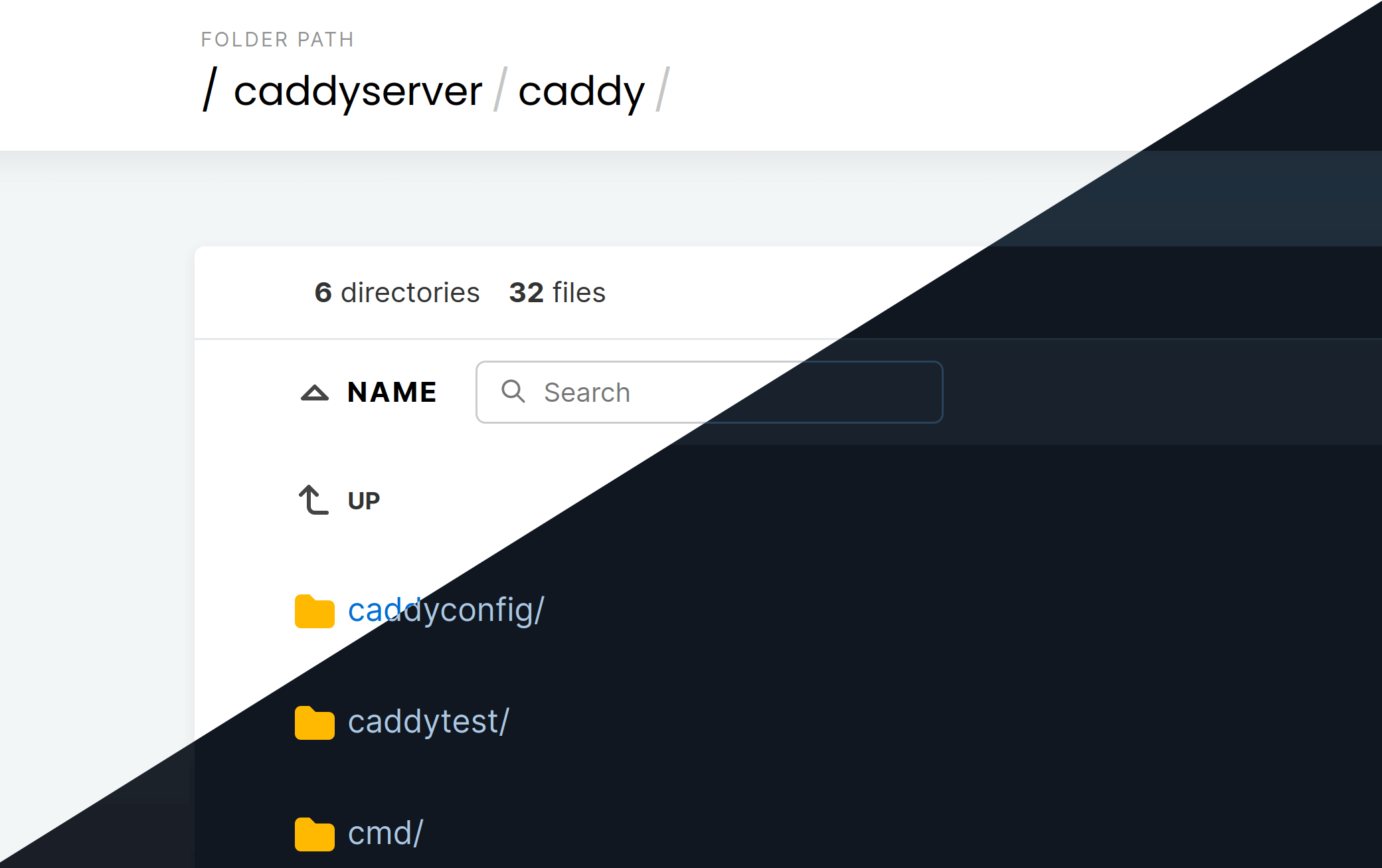
To start a local file server, run
caddy file-serverin a directory that you want to serve.REST API for configuration: Caddy has a REST API that can be used to make dynamic configuration changes.
Extensibility: Caddy has a huge library of pre built modules that can be used to supercharge it's capabilities.
and many more...
Caddy Example
This blog is not a getting-started or how-to guide for Caddy, so I will stick to the very basic Nginx example and try to recreate that in Caddy, step by step.
Install Caddy: Install caddy for your platform by following the official guide.
Write Caddyfile: The Caddy configuration file is written in a file called
Caddyfile, no extension. If we translate the same Nginx config above to Caddy in the simplest form, it will look like this -:80 reverse_proxy http://localhost:8080💡Caddy also has support for JSON configuration. For complex setups JSON is preferred.Run Caddy: From the same directory of the
Caddyfileusecaddy runto start caddy.Browse the page: Open
http://127.0.0.1in the browser. Caddy will now be proxying the traffic tohttp://localhost:8080.
Automatic HTTPS
To enable automatic HTTPS, we need to tweak the Caddyfile a little, by including a domain name -
example.com
reverse_proxy http://localhost:8080
If you run the above Caddyfile, caddy will try to generate a certificate for the domain example.com, and it will fail, as you do not own example.com.
If you change the domain name from example.com to localhost and then run Caddy, caddy will generate a new self-signed certificate for localhost and add it to the local trust store. So in the browser, it looks like this -

If you run this on a Cloud VPS that has a domain name pointed to it, with the domain in Caddyfile, caddy will provision a certificate from Let's Encrypt.
Request Header Manipulation
To do request header manipulation just like the Nginx config, there is a directive in caddy called header_up that adds/edits upstream request headers. The complete configuration after header manipulation for localhost looks like this -
localhost
reverse_proxy http://localhost:8080 {
header_up X-Forwarded-For {http.request.header.X-Forwarded-For}
header_up X-Real-IP {http.request.remote.host}
header_up Host {http.request.host}
header_up X-Forwarded-Proto {http.request.scheme}
}
And for a domain that you own -
snehangshu.dev
reverse_proxy http://localhost:8080 {
header_up X-Forwarded-For {http.request.header.X-Forwarded-For}
header_up X-Real-IP {http.request.remote.host}
header_up Host {http.request.host}
header_up X-Forwarded-Proto {http.request.scheme}
}
Production Deployment
It is recommended to run caddy in production with their official systemd Unit file(s).
In the official unit file, the default location of the Caddyfile is /etc/caddy/Caddyfile. So you need to insert your change to that file or edit the official unit file with your Caddyfile location to enable your configuration. Once the configuration is done, start/restart Caddy using systemctl -
$ sudo systemctl restart caddy.service
Conclusion
Caddy offers a streamlined and efficient way to set up a reverse proxy with HTTPS, making it an excellent alternative to Nginx for many use cases. Its automatic HTTPS feature, simple configuration syntax, and built-in static file server significantly reduce the complexity and effort required to manage web servers.
While Nginx remains a robust and industry-standard tool, Caddy's modern features and ease of use make it a compelling choice for developers looking for a hassle-free setup. Ultimately, the choice between Nginx and Caddy depends on your specific needs and preferences, but Caddy certainly stands out for its user-friendly approach and powerful capabilities.
Thank you for reading, and if you found this post helpful, please give it a 👍, ask any questions in the comments, and share it with others who might benefit.